Create A Quote
21st Sep 2020
Create A Quote
If you would like to create a quotation or determine the cost of ordering some item(s) online, here are a few simple steps that you can complete on your own. These steps will allow you to view the total amount of an order and you can do this without making a purchase commitment.
- Select the quantity desired and add the items to the cart
- Click on Add to Cart
- Enter in your Country, State, City and Zip Code, then click ESTIMATE
- Choose a shipping method and then click Update Shipping Cost
- Review the total amount and print the page if you want a copy of the quote
- When you are ready, you can proceed with your purchase
Step 1: Select the Quantity and Add the Items to the Shopping Cart
View the items online that are of interest. There is a quantity field where you can enter in the number of the items you want to order (as shown below inside the red square).
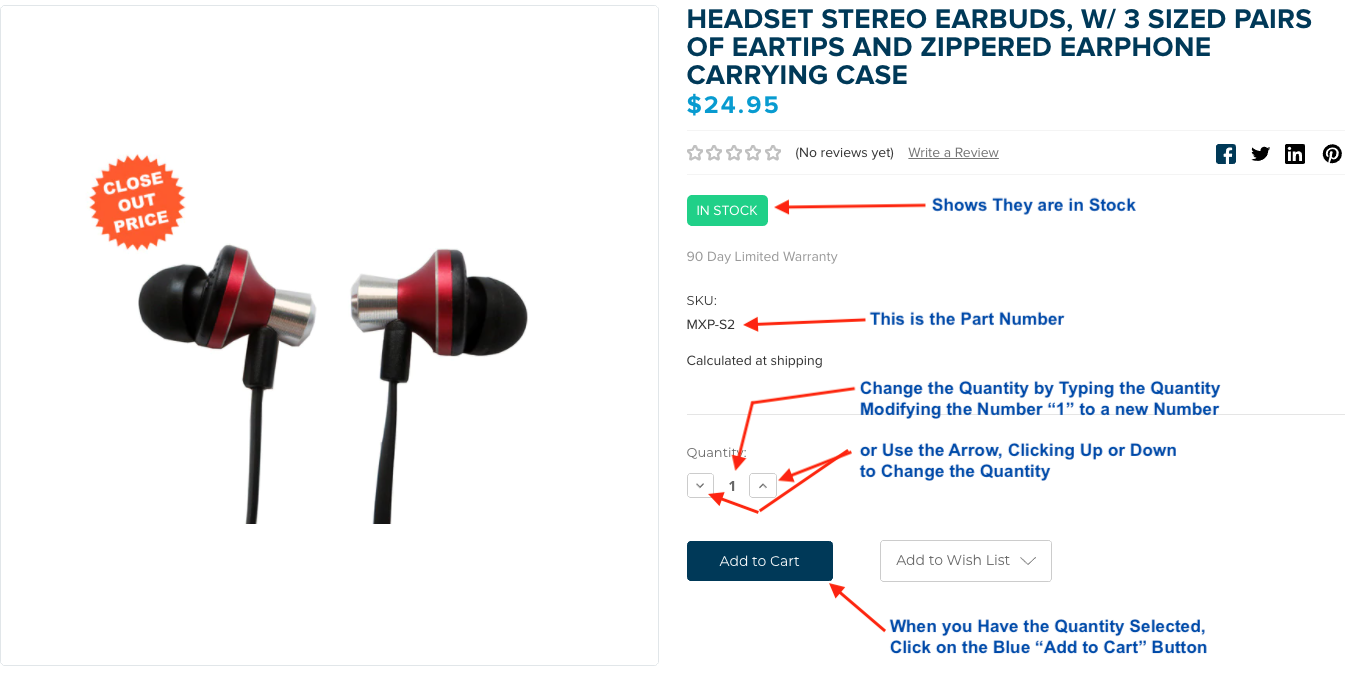
As you can see above, we added 2 each of the MXP-S2 earphones. Click on the blue colored ADD TO CART button as shown in the above photo. This will place the items into the virtual "online" shopping cart. This step is the equivalent to placing items into your shopping cart while you are still browsing around at your local store.
Step 2: Go to the Shopping Cart
After you click on the blue ADD TO CART button, a message will appear on the screen saying "Ok, 2 items were added to your cart. What's next?" as shown below:
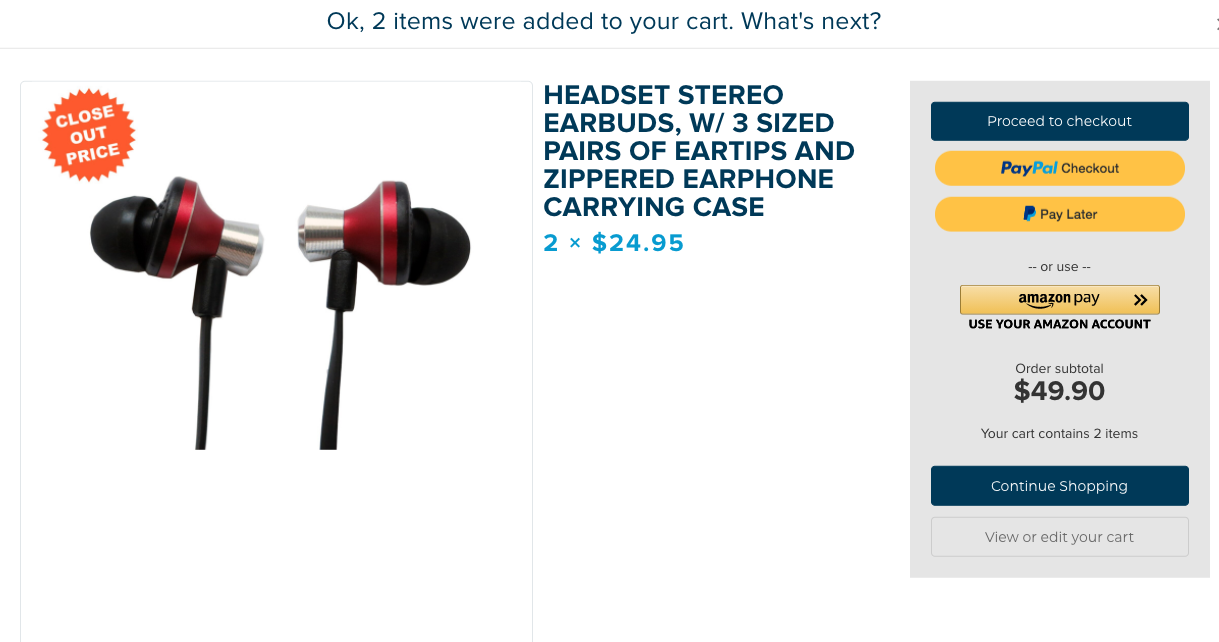
You will see a grey bar with buttons that say Proceed to checkout, PayPal Checkout, Amazon Pay, Continue shopping, or View or edit your Cart. If you click on the Keep on Shopping button. it will allow you to continue browsing the store so you can continue adding items to the shopping cart.
Click on Button that says "View or edit your cart" and it will show the order, with the subtotal amount. Underneath the sub-total there is section that is titled "Shipping" and if you click on the underlined words "Add info" four fields will pop into view: 1) Country, 2) State, 3) Suburb/city, and 4) Zip/Postal code.
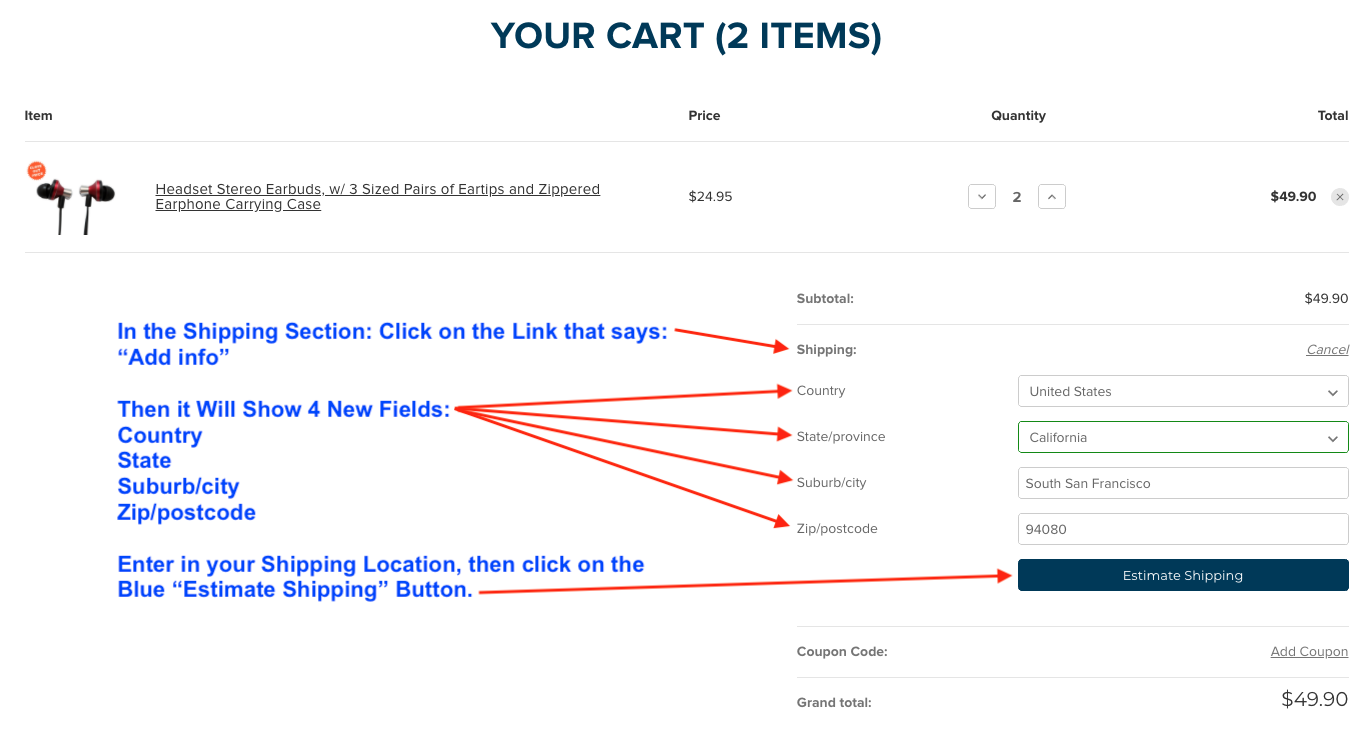
Step 3: Enter in Your Country, State, City and Zip Code (Postal Code)
After clicking on the Estimate Shipping button, it will take you to the next step in the checkout process. This is equivalent to taking your items to the register, and asking for a total before you place an order.
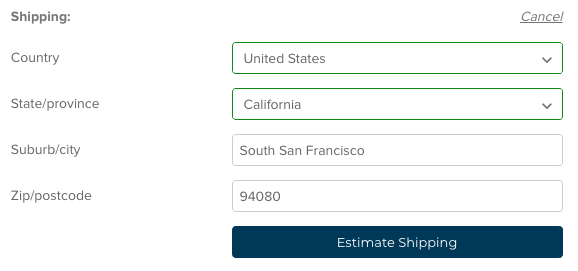
Step 4: Review the Order Total
After you click on Estimate Shipping, it will display the total amount without the sales taxes. You can print out that page and it will look something like the view shown below.
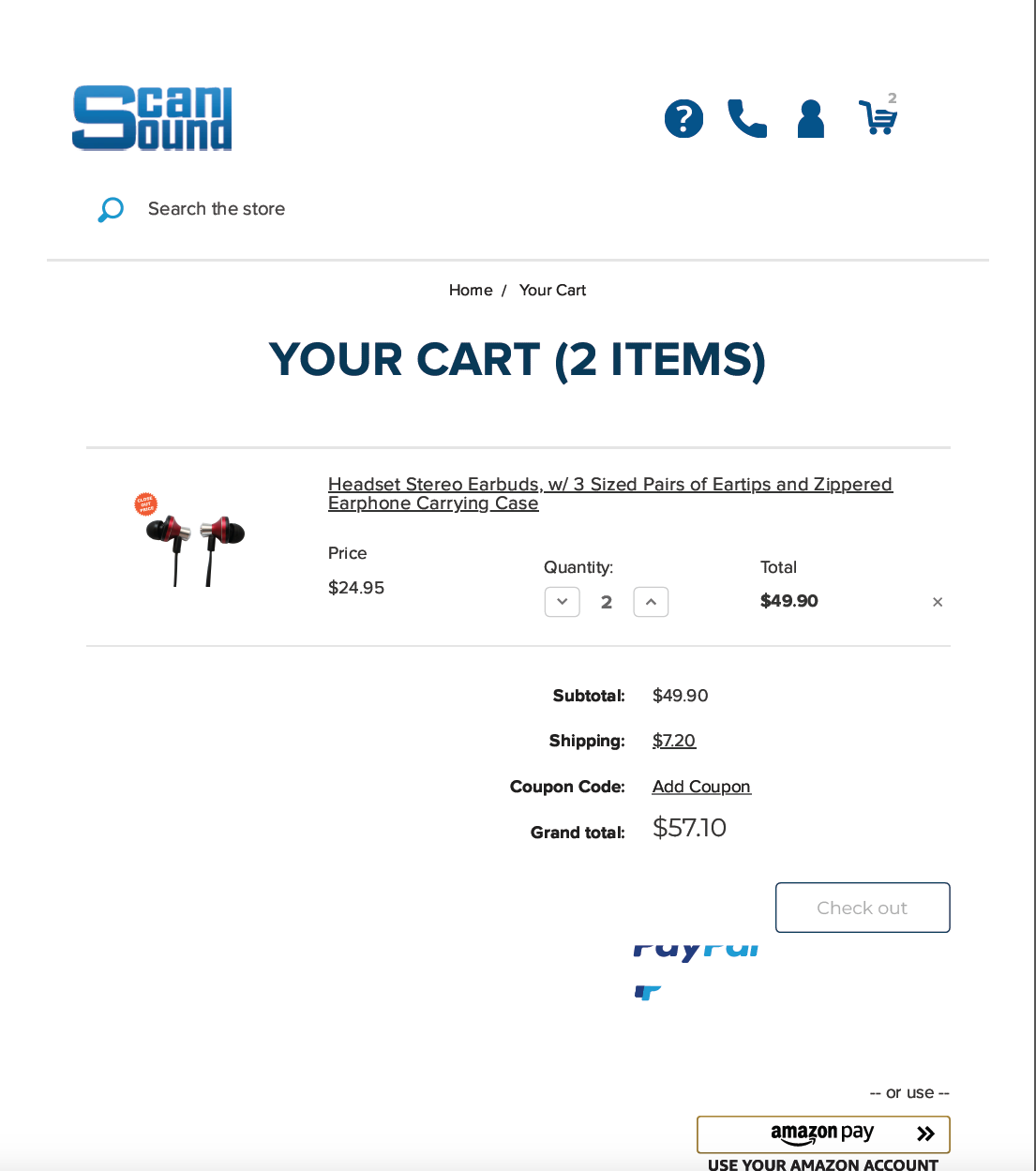
If you click on the Blue Button that says "Check Out" it will show you the fields, where you can enter in your shipping and billing address. After it has the billing address, it will detect whether the order is taxable, and then it will add in the sales tax amount.
The shopping cart will analyze your location and Zip Code and use the combined weight of the items in your shopping cart. It will display all the shipping methods and prices. Select one of these shipping options based on the delivery time frame and pricing that suits your particular needs.
Shipments going to customers in Florida may show sales tax, and orders going outside of Florida will not have sales tax. You can print out the results to use as a completed sales quote.
Step 5: View Your Order Summary and Print Out Your Quotation
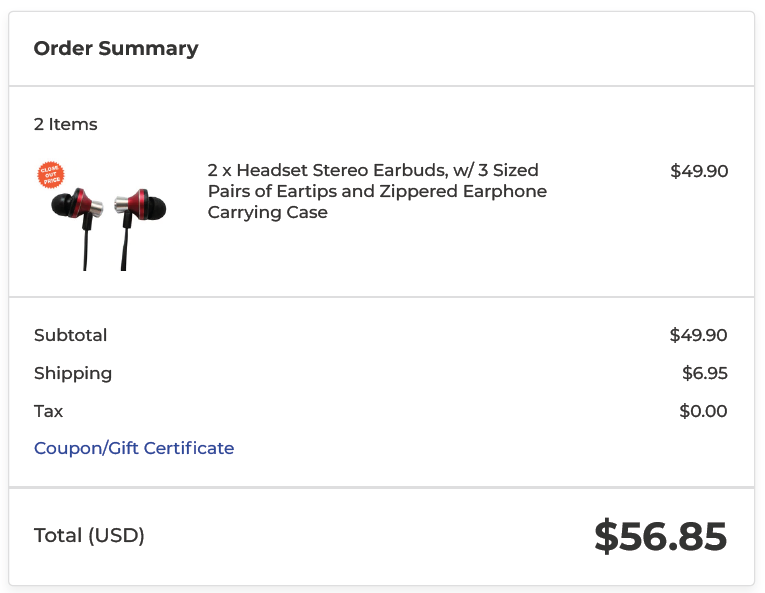
Step 6: Complete Your Online Purchase After You Have Received an Authorization from Your Company to Place the Order
From this point, you can proceed by selecting your payment method and place the order. If you do nothing, the items will remain in your cart until you delete them from the cart. That way when you go back to the scansound.com web site, you will be able to log-in and click on the shopping cart to pull up the order. After you click on the Check Out button, your order will be placed and you will be able to review or print your receipt. You will also receive an email showing the order details. If you don't go back to the shopping cart for a day or two, it will likely remind you that you still have a couple items in your shopping cart. You can log in to complete the purchase or delete the items from your shopping cart at any time.
